File Sync (Syncthing)
This section will show you how to set up Syncthing, which is keeps your files synchronized between multiple computers.
Syncthing is like having your own private Dropbox or Google Drive.
We love Syncthing because your data remains private. None of your data is ever stored anywhere else other than on your computers. There is no central server that might be compromised, legally or illegally.
All communication between Syncthings is encrypted with TLS.
Install Syncthing on a Personal Computer
First, you will need to install Syncthing on your laptop, desktop, or other personal computer. You only need to do this once!
After Syncthing is installed, you should be able to open the Syncthing web ui. The default url is: 127.0.0.0:8384
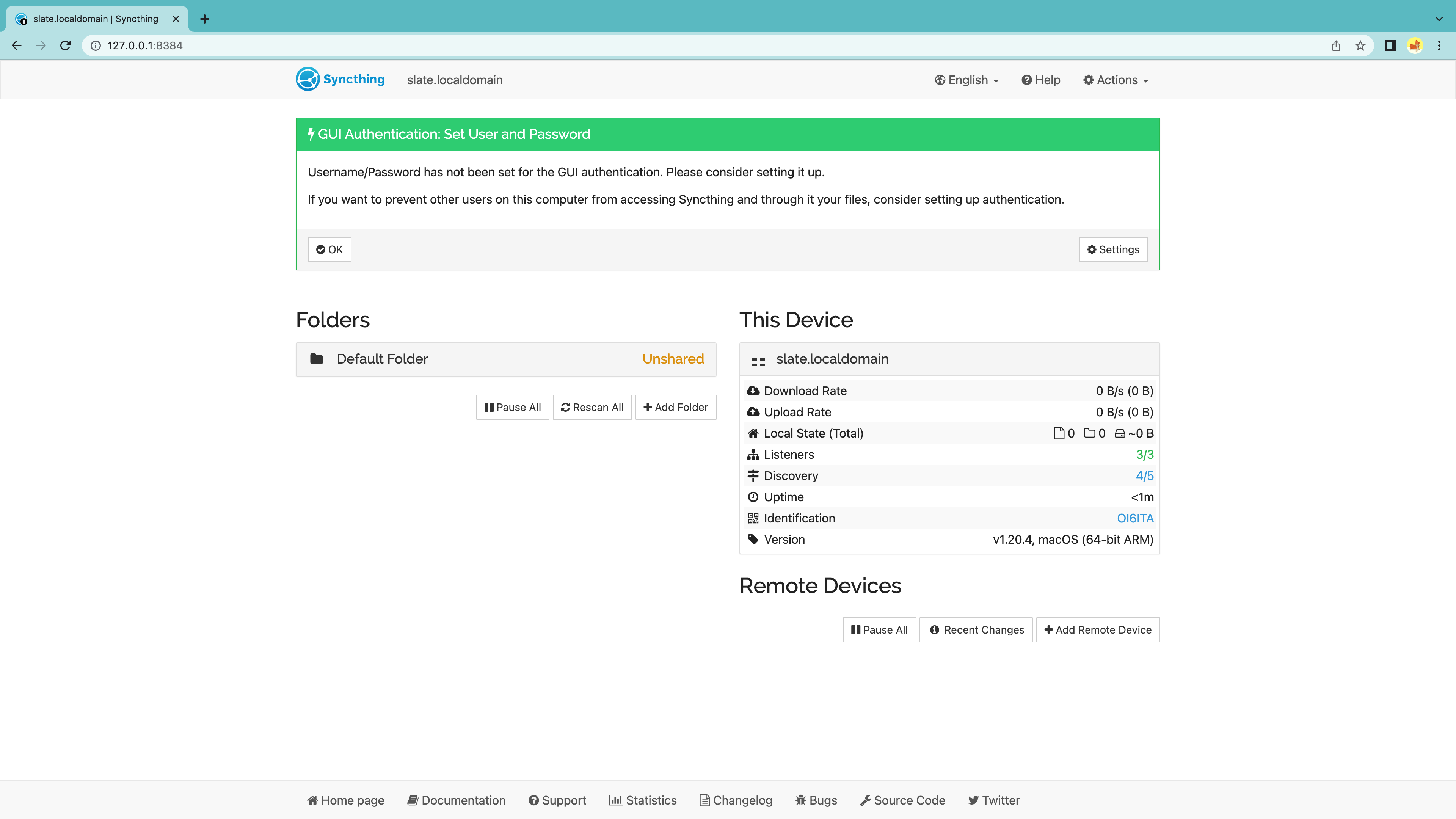 .
.
Install Syncthing Base (MacOS)
- Download the universal MacOS Installer.
- Unzip the
syncthing-macos-universalfolder. - Double-click the
syncthingbinary file to run syncthing in your terminal. - Syncthing will open
127.0.0.0:8384in your browser
If you see a pop-up warning that says “syncthing” can’t be opened because the identity of the developer cannot be confirmed., follow these steps to run syncthing.
- Open MacOS Security & Privacy in the Settings menu
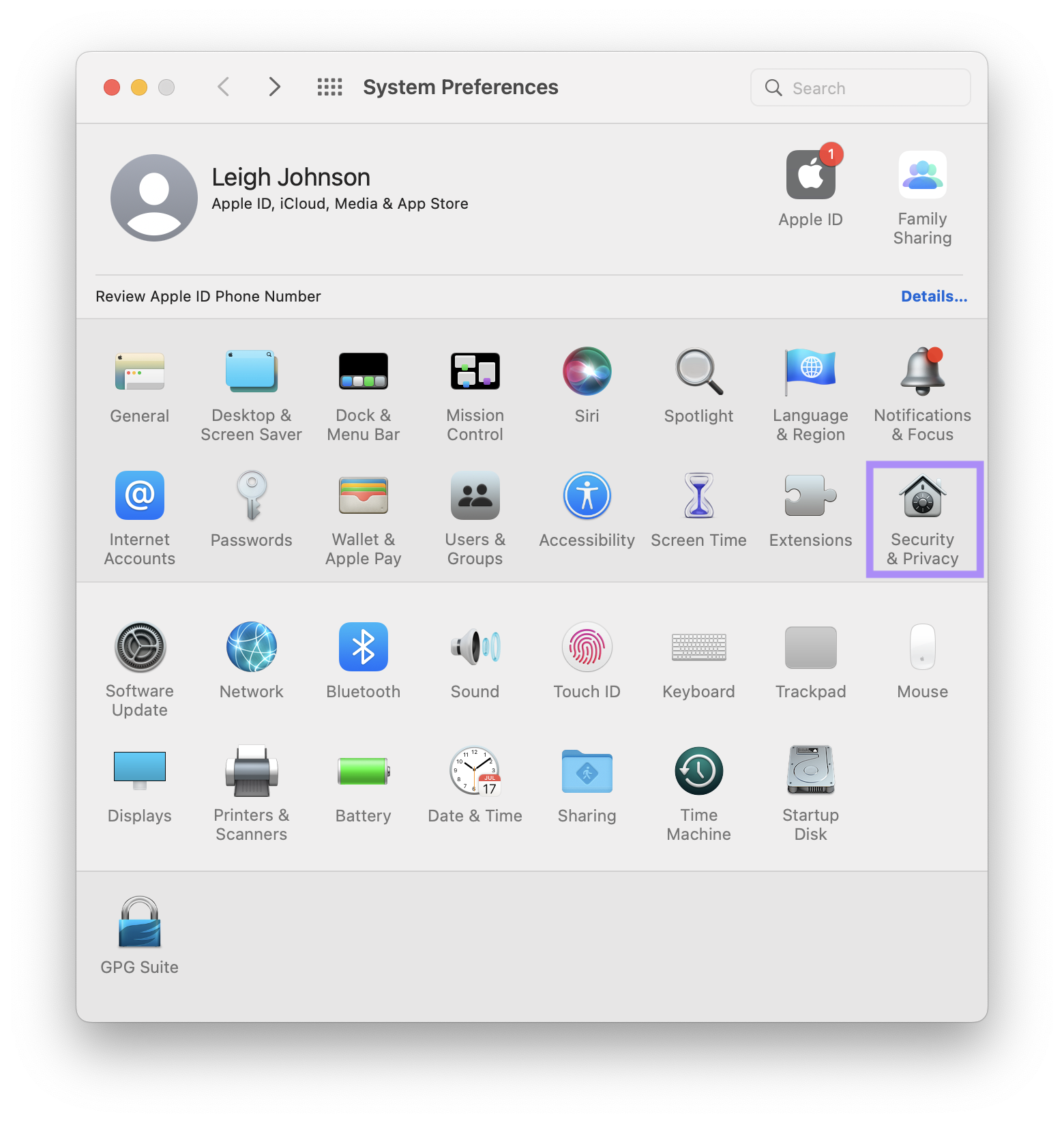 .
.
- Click the lock icon in the lower left-hand corner to edit your security settings.
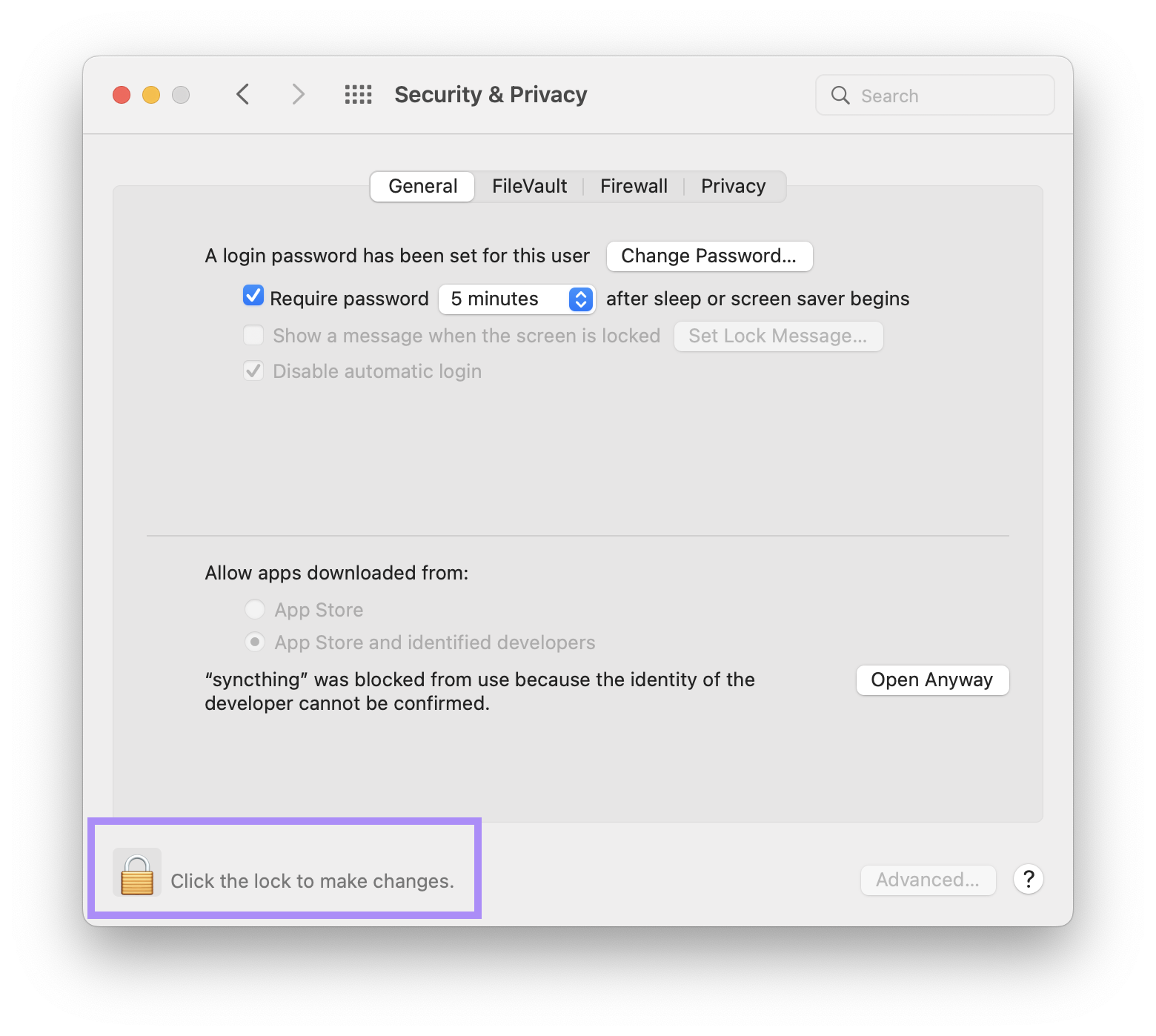 .
.
- Click the Open Anyway button to allow syncthing application.
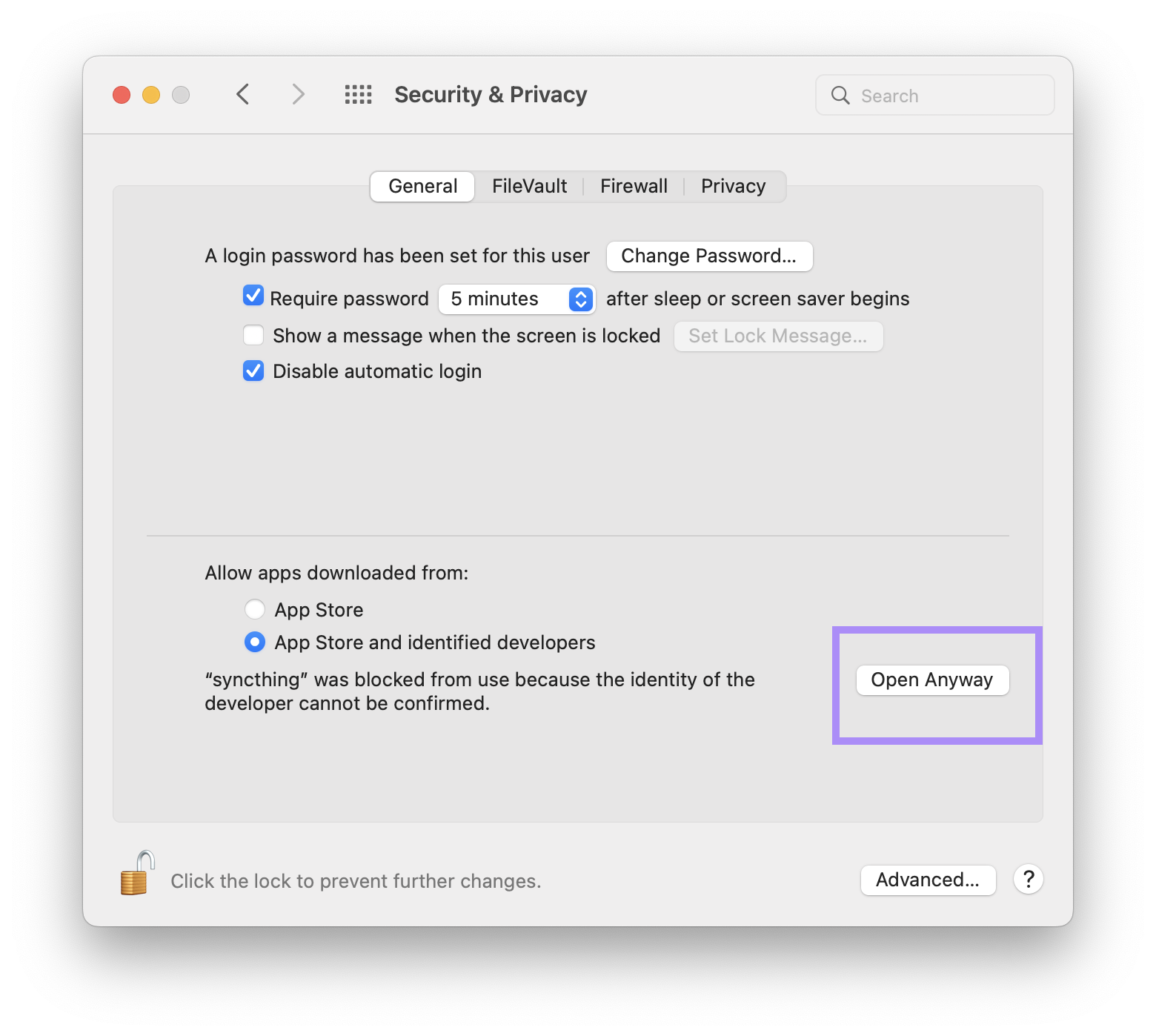 .
.
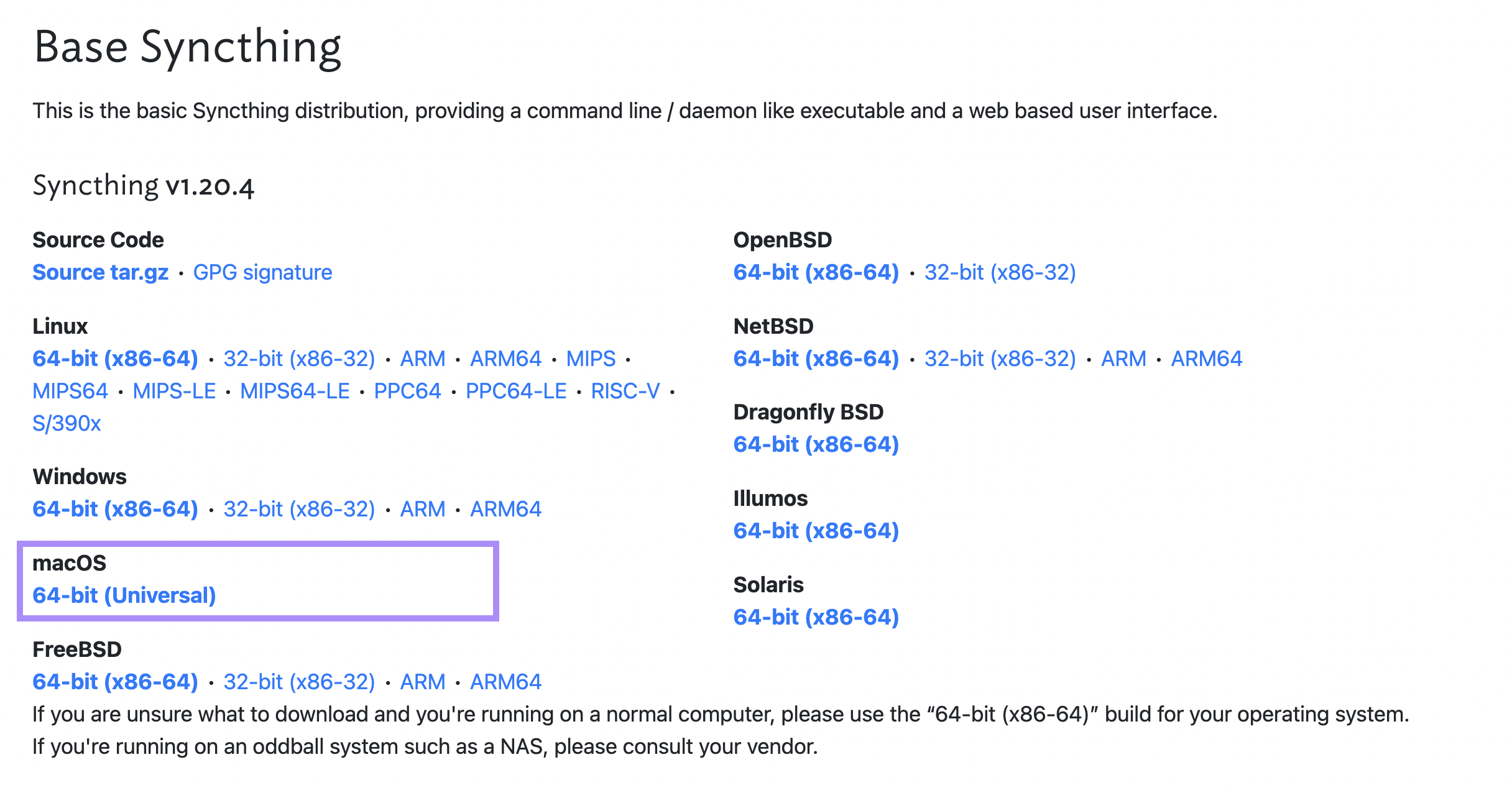 .
.
- Download the universal MacOS Installer
- Unzip the
syncthing-macos-universalfolder - Double-click the
syncthingbinary file.
Install Syncthing Base (Windows)
- Download the Windows installer for your CPU architecture
- Unzip the syncthing folder.
- Double-click the
syncthingbinary file to run syncthing in your terminal. - Syncthing will open
127.0.0.0:8384in your browser
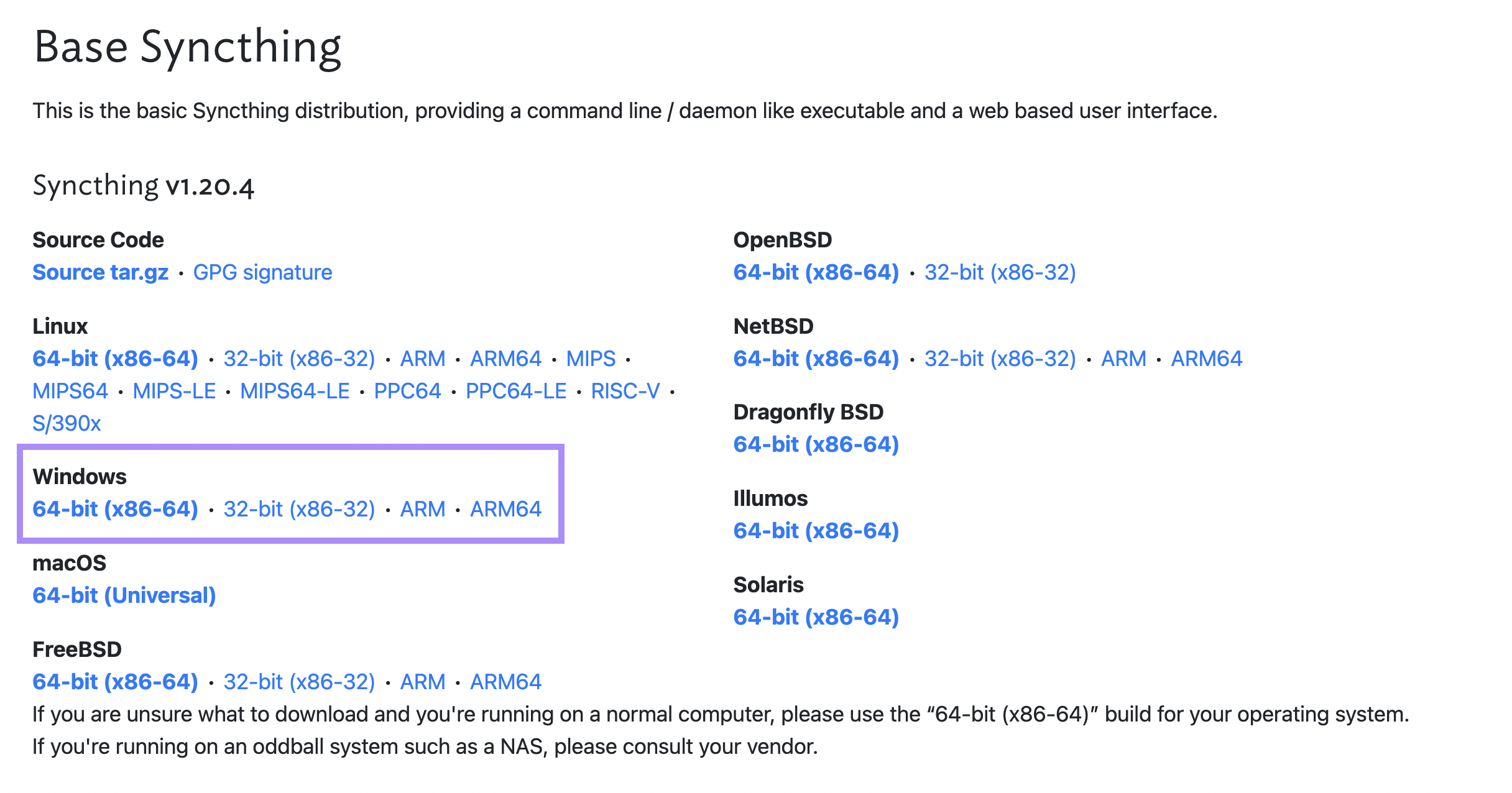 .
.
Install Syncthing Base (Linux)
- Download the Linux installer for your CPU architecture
- Unzip the syncthing folder.
- Double-click the
syncthingbinary file to run syncthing in your terminal. - Syncthing will open
127.0.0.0:8384in your browser
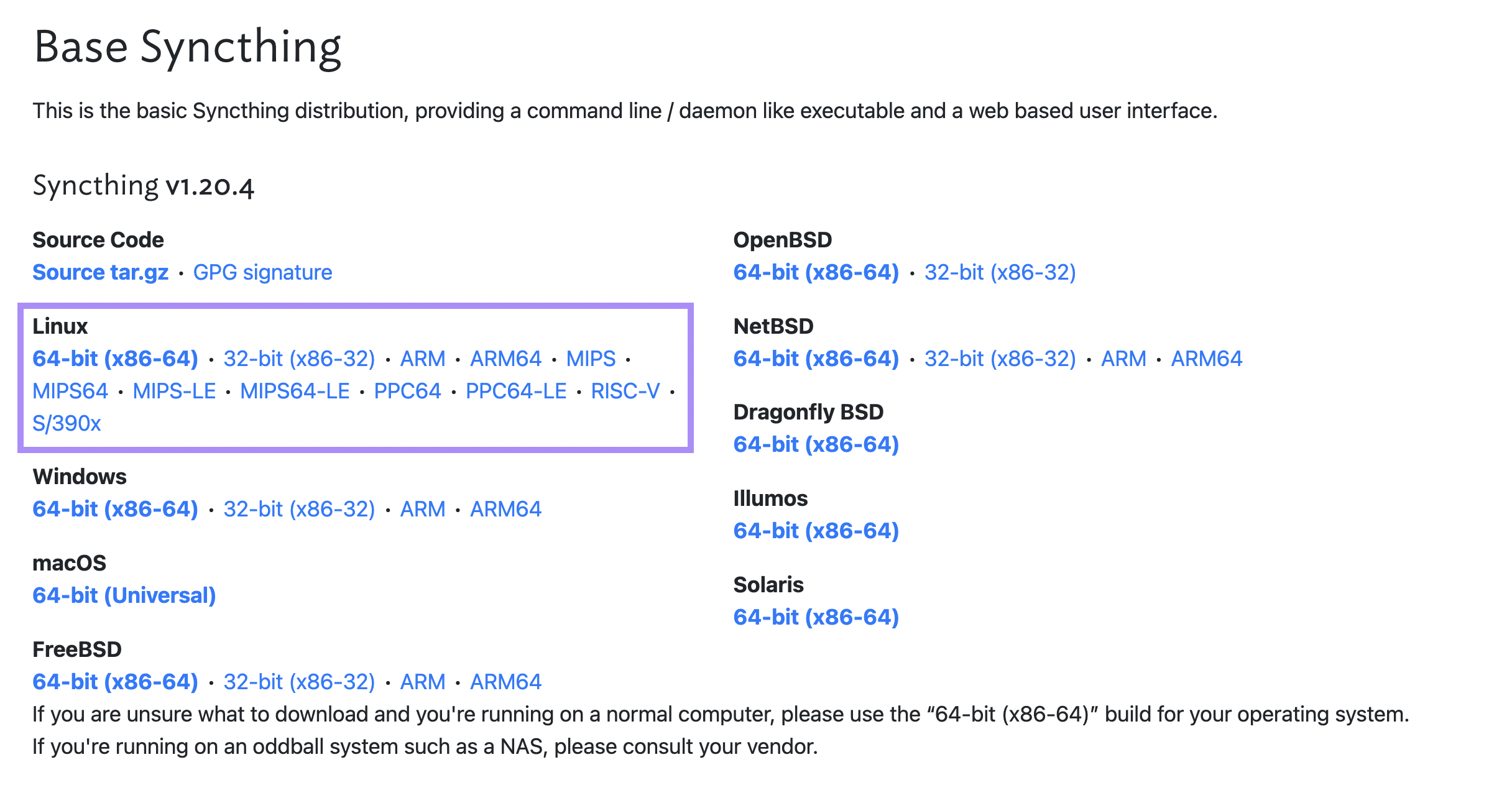 .
.
Open PrintNanny OS Syncthing
- Open the PrintNanny Cloud device dashboard
- Click the Select Action menu and open the Syncthing link
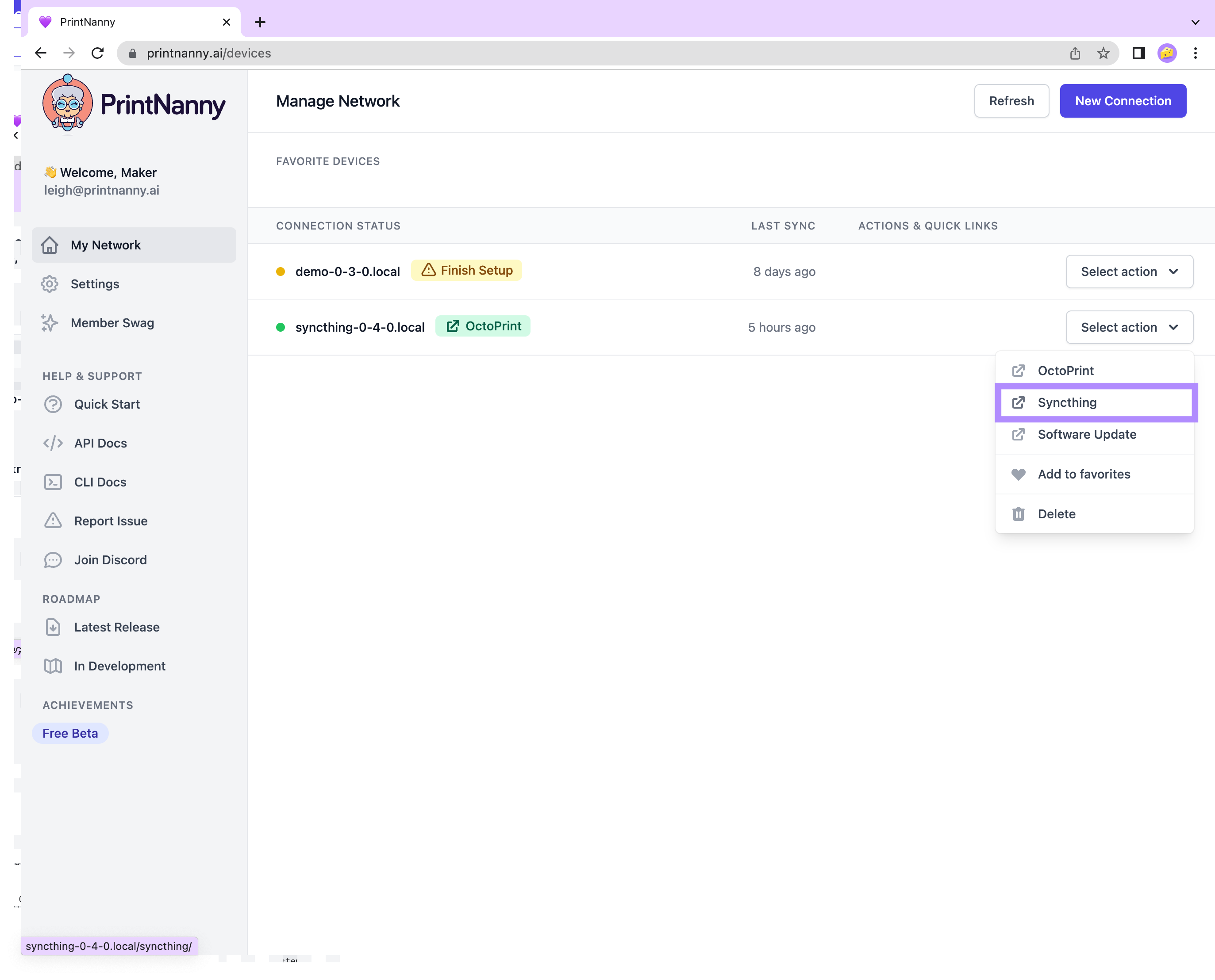 .
.
Connecting Syncthing devices
Follow the Syncthing Getting Started Guide to connect Syncthing on your personal computer with Syncthing on a Raspberry Pi.